How to Use Notion to Organize Your Entire Life (with Template)
How to use Notion to organize your entire life, plus an aesthetic template with trackers, routines, planners, and more.
Notion has become my second brain. For two years, Notion has helped me plan my personal and work life, organize my tasks and goals, and essentially become my second brain. It’s where I keep my daily and weekly planner, yearly and monthly goals, reading log, workout planner, meal planner, reset routines, and more. Today, I am sharing how you can also organize your entire life with Notion.
What is Notion and how does it work?
Notion is a productivity and organizational app allowing users to create notes and databases and organize and manage tasks. It provides customizable templates, trackers, and pages to help you organize your life in one place. Essentially, Notion is a tool that can help users achieve their goals and have a “second brain”.
It’s like having Google Docs, Trello, and the Notes app all in one place. If you want all your projects, notes, documents, to-do lists, routines, resets, and more all in one place, then I highly recommend trying Notion. It’s free for personal use so you can try it risk-free.
1. A Dashboard (Homepage)
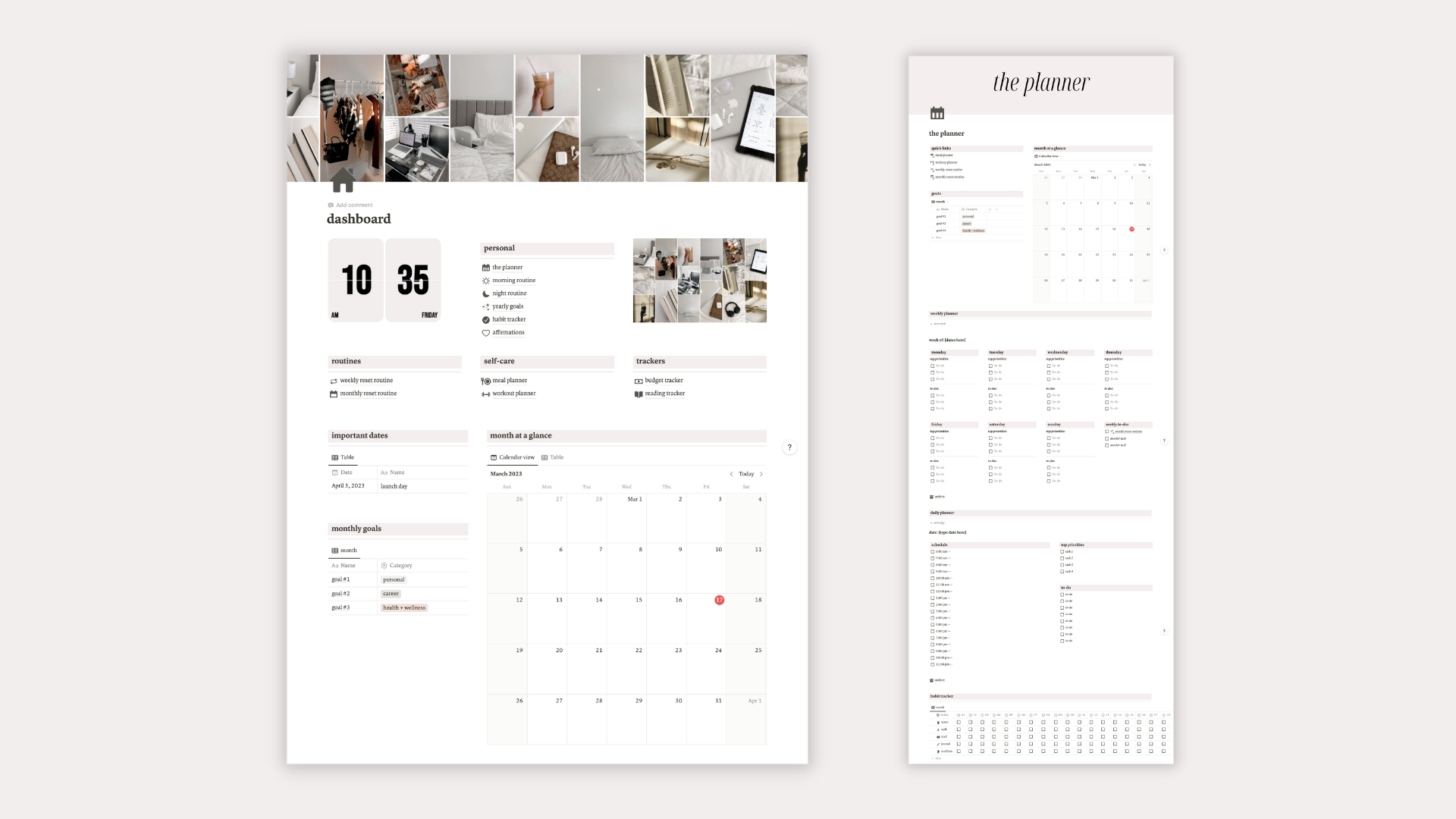
A dashboard is a home page for all the other pages you want on your Notion. You can include pages such as a weekly planner, personal goals, habit tracker, or monthly routine. The possibilities are endless so decide what pages you want on your own dashboard.
2. Personal Pages: Planners, Goal & Habit Trackers, and Affirmations
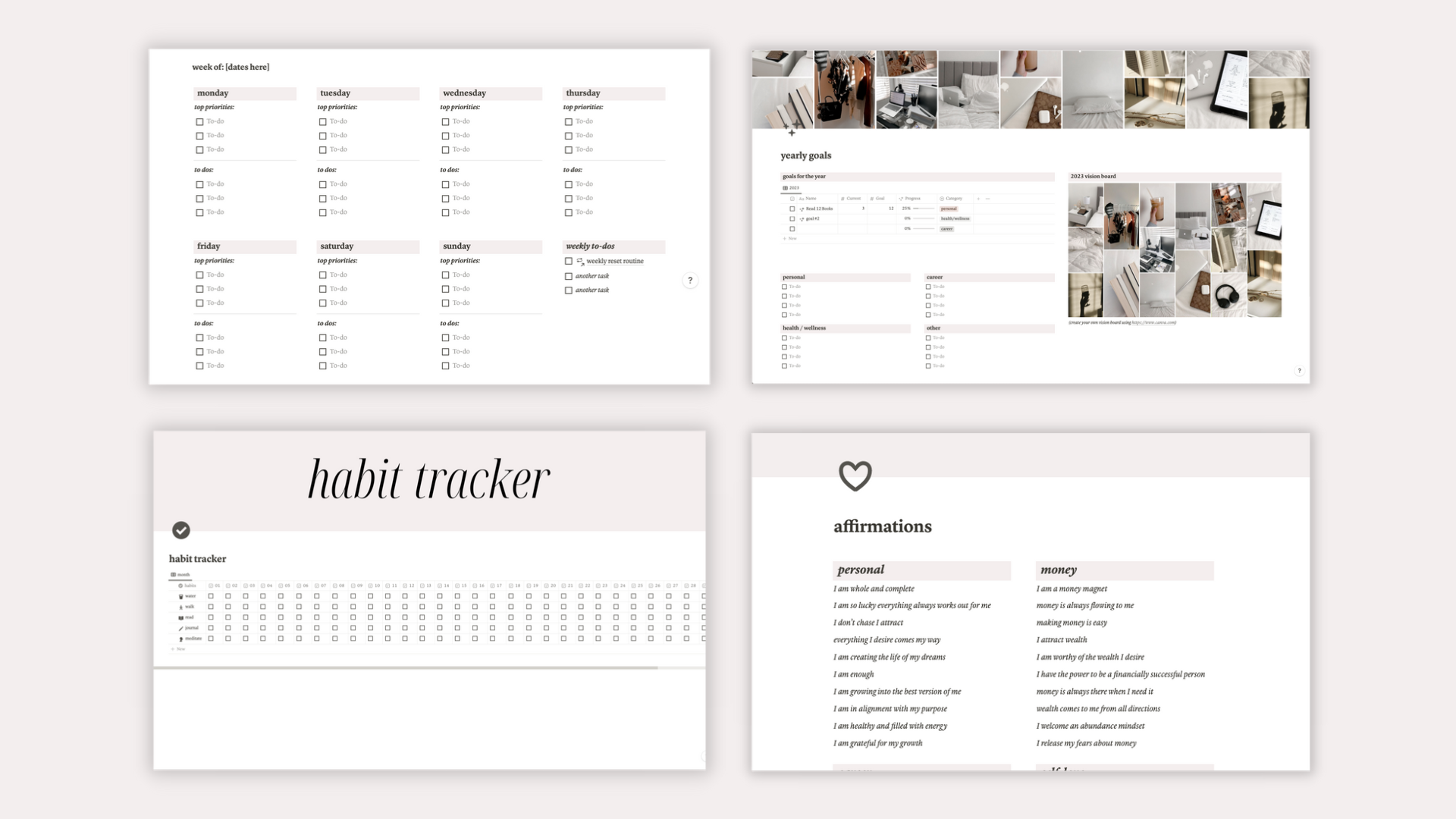
Daily and Weekly Planners:
You can create a daily and weekly planner that is personal to your life. Start by figuring out a layout that works for you. Do your weeks start on a Sunday or Monday? Do you like a vertical or horizontal layout? Use the “columns” block to create a horizontal layout. You can highlight the day of the week with your choice of background color.
Habit and Goals Trackers:
Having trouble keeping up with your habits? With Notion you can track your daily habits by creating a habit tracker. Start by creating a database with a table view. Create a new database, input your habits under “Name”, then add in the days of the month. Every day you can check off all the habits you’ve completed. For a goals tracker, create categories for your goals and check off the ones you completed.
3. Routines + Resets: Morning & Night Routines and Weekly & Monthly Resets
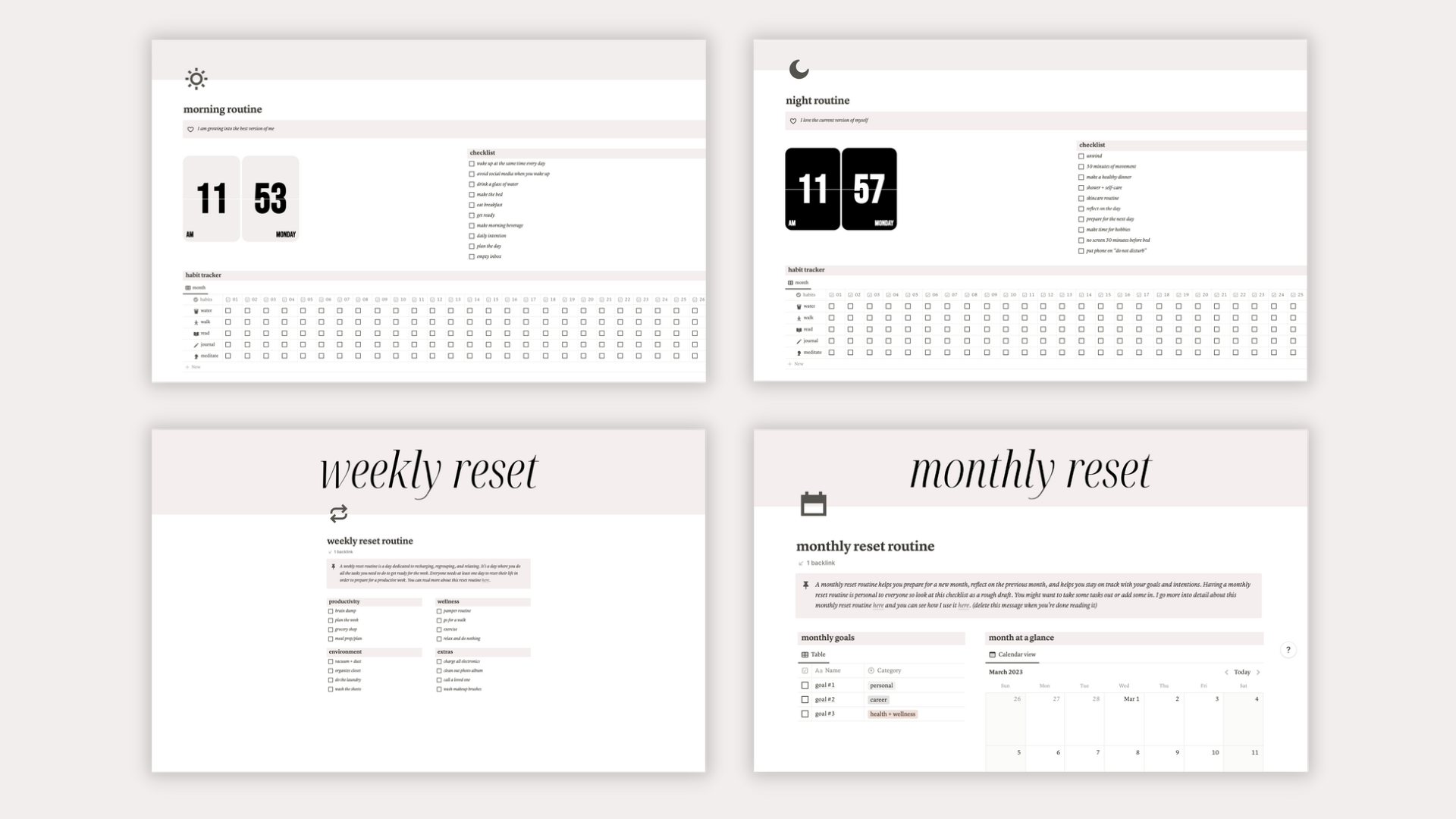
Have your weekly, monthly, morning, and night routines all in one place. Create separate pages for each, then start adding your routines! They can be as simple as a checklist or something extensive like a database with a table view that also repeats when you want it to.
To have a database repeat, make sure you create a template first. Next to “New”, click the downward arrow, then choose which template you want to repeat. Click the three dots next to it, “repeat”, then chose when you want it to repeat.
4. Planners + Trackers: Meal & Workout Planners and Reading & Budget Trackers
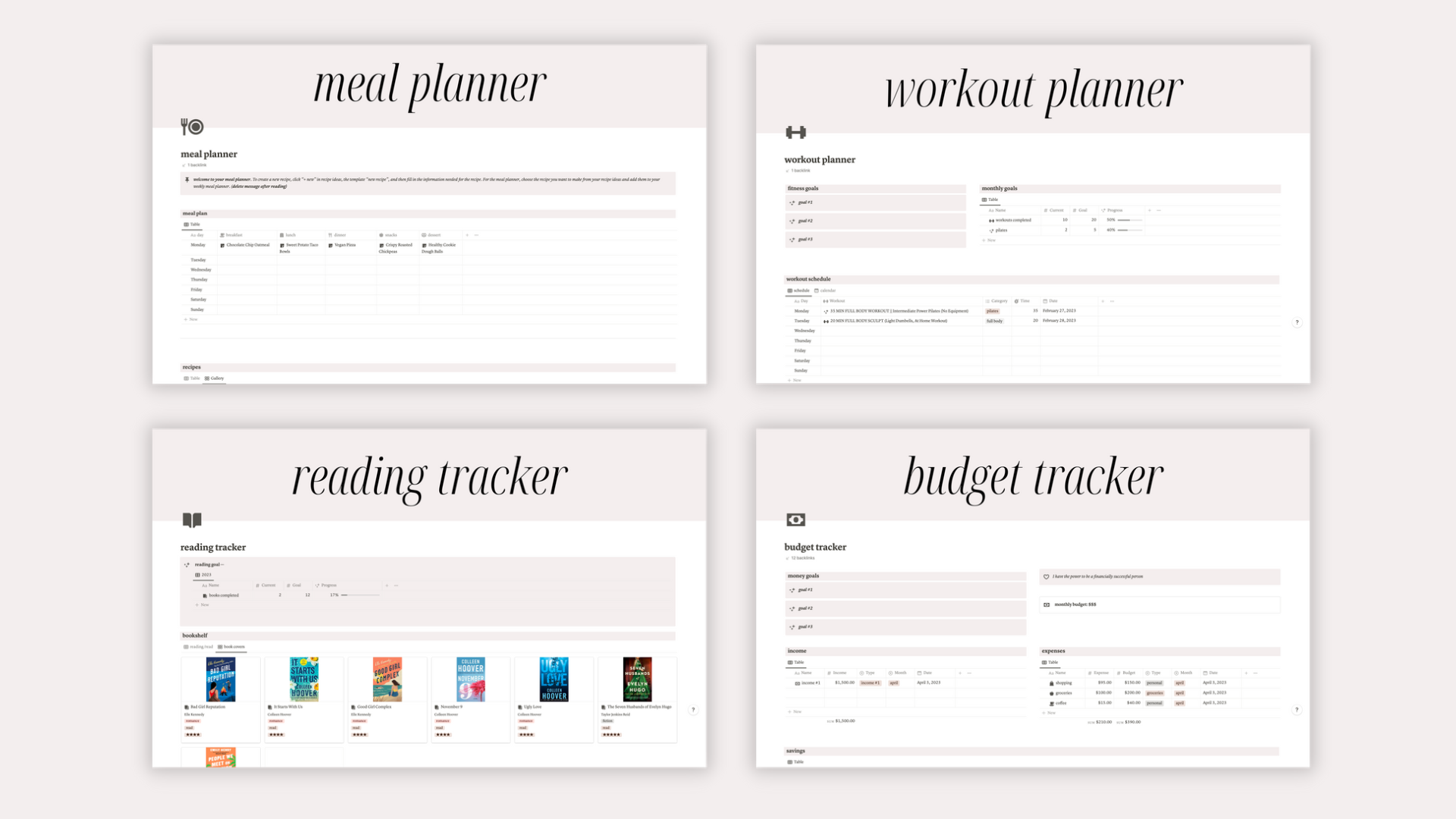
Meal Planner:
Struggling to keep up with your meal and workout planners? You can create databases that keep track of everything for you. For the meal planner, you can schedule your breakfast, lunch, dinner, dessert, and snacks into one database. You can also create a database for all your recipes.
Workout Planner:
For the workout planner, you can schedule your workouts on a calendar and keep a database of all your favorite workouts.
Reading Tracker:
If you’re a book lover like me, a reading tracker is a must. Having a page for my book reviews, ratings and TBR list is a game changer. You can keep track of how many books you’ve read, review books you’ve read and keep a library resource of all your books. Create two separate databases with table views and gallery views. For your reading library, add the title of the book, author, genre, rating, book cover, date started and date ended. To add a book cover, download the book cover from Google and upload it as a file.
Budget Tracker:
Not sure where all your money is going? A budget/finance tracker will help with that. You can create a page for your income, expenses, and savings goals, plus set and track your budget. Make sure to create a database for each aspect of finance you want to keep track of.
Ultimate Life Planner Notion Template
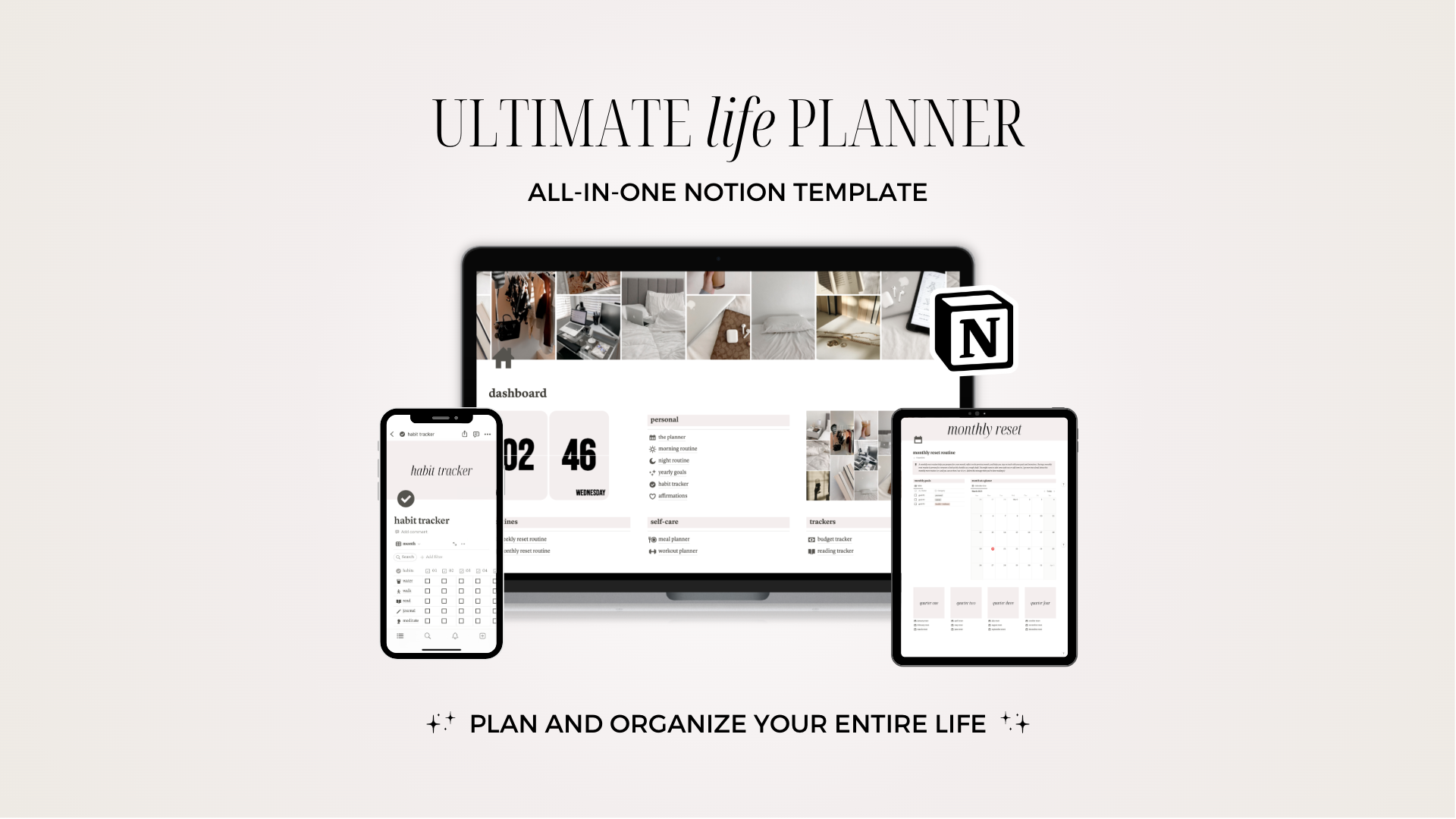
Now that you learned what Notion is capable of, are you ready to plan and organize your entire life all in one place? This neutral aesthetic life planner is the only notion template you’ll need because it has pages for your goals, planners, routines, trackers and so much more.
Who is it for?
• You need one place to plan and organize your entire life
• A “second brain” to store all your tasks, routines, trackers, and goals
• You love a neutral aesthetic theme
• New to Notion (beginner-friendly)
What’s Included:
• Life Dashboard – A glance at all the routines, trackers, and planners
• The Planner – Weekly and daily planner to manage top priorities and tasks
• Morning & Night Routines – Routines to keep you productive and focused
• Yearly Goals Tracker – Track your yearly goals and display your vision board
• Habit Tracker – Track your daily habits and progress toward your goals
• 40 Affirmations – A page dedicated to personal, money, career, and self-love affirmations
• Weekly Reset Routine – A weekly routine to help you reset and start fresh
• Monthly Reset Routine – A monthly routine to help you reflect and plan for a new month
• Meal Planner – Plan your meals for the week and keep track of your grocery list
• Workout Planner – Create and track your workout routines
• Budget Tracker – Track income/expenses and manage your savings and budget
• Reading Tracker – Track your reading goals + plan future reads with a to-be-read (TBR) list
• How to Use Guide PDF – A PDF guide on how to use and navigate the template
Until next time,
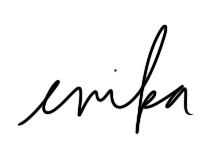
FTC: This post contains affiliate links, which means I may receive a small commission for purchases made through my links at no extra cost to you. Thank you for the support and as always all opinions are my own.
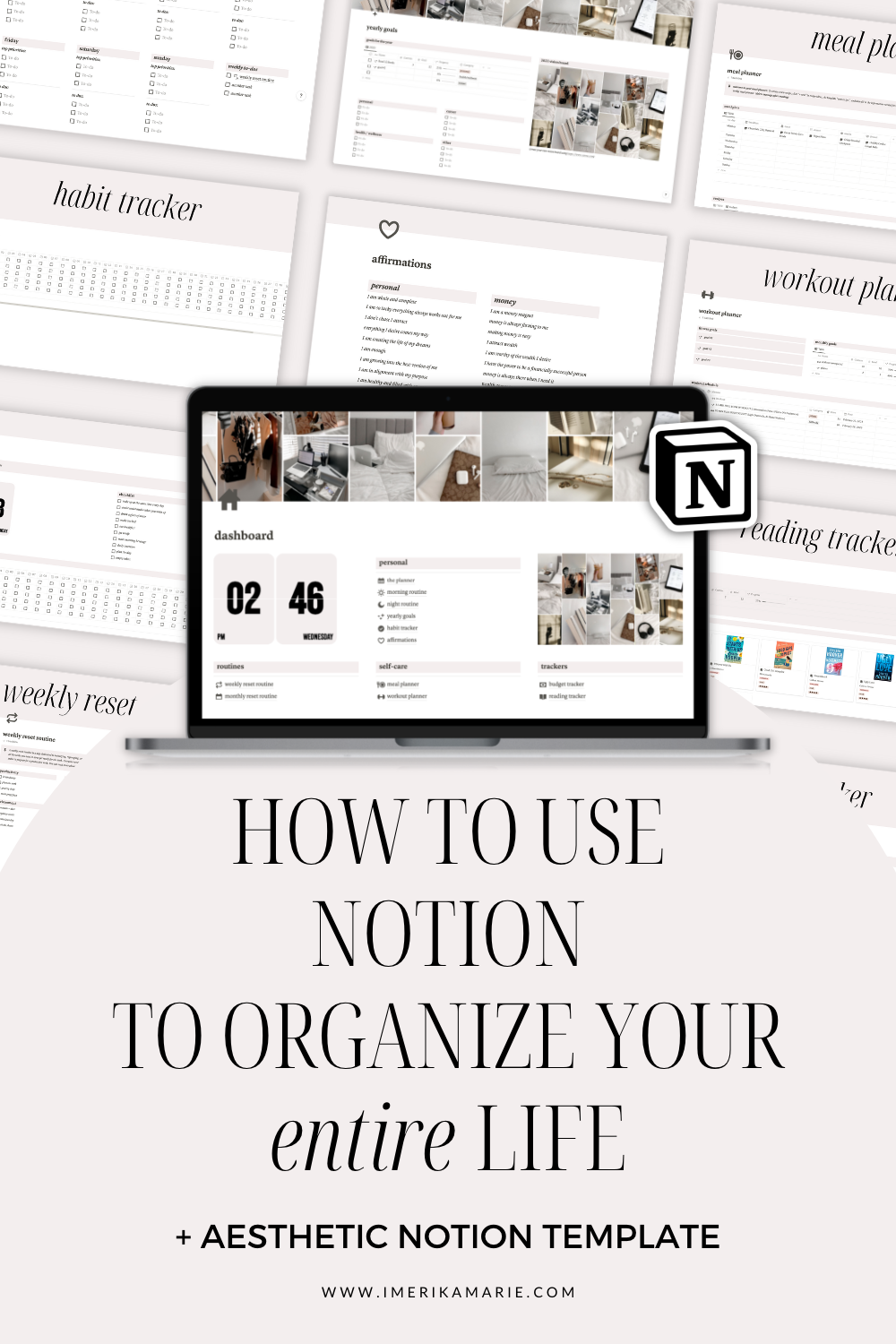



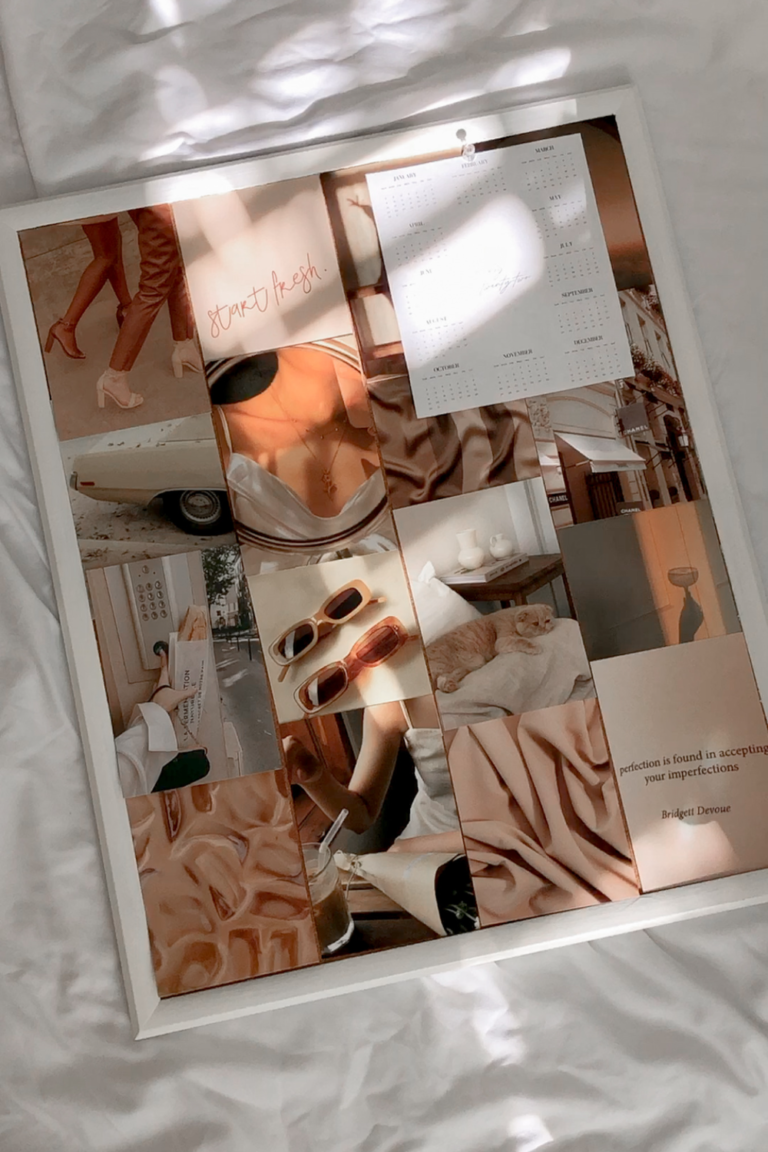

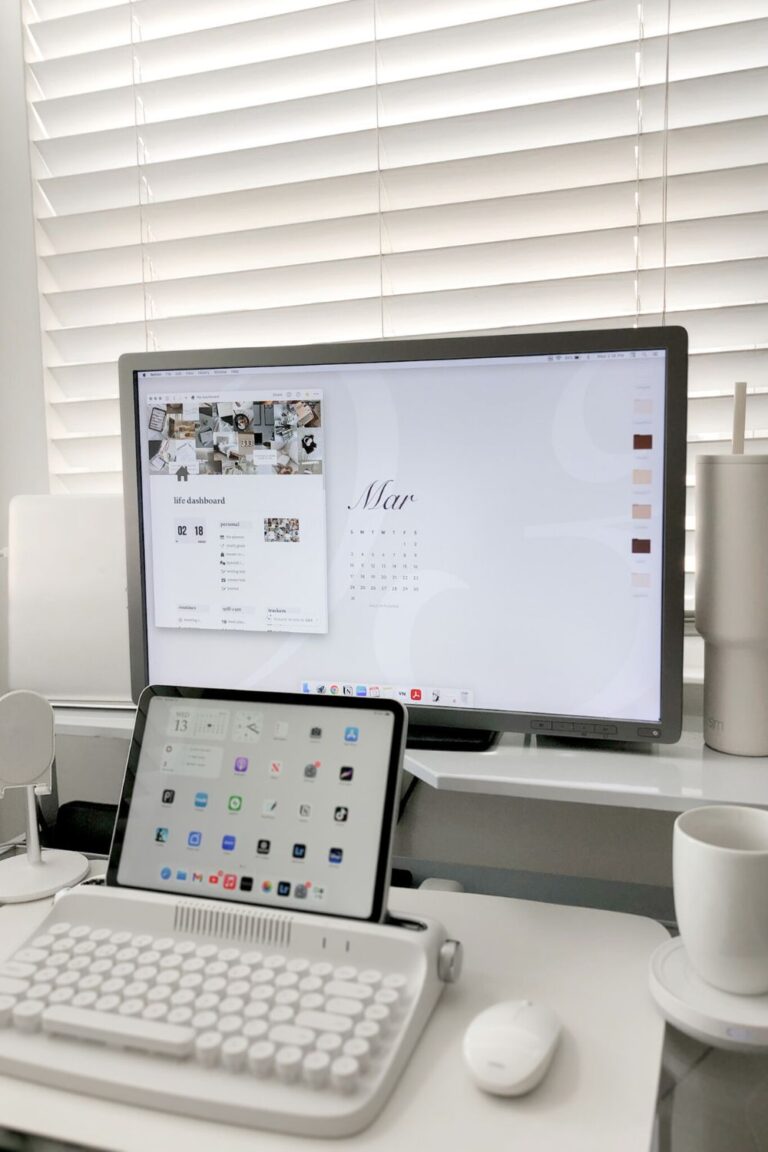
Hi, I ordered the life planner and paid $15 for it and I can’t for the life of me integrated to my Notion app. Can you help?
Hi there!
Thanks for reaching out! I’m sorry to hear you’re having trouble with the Life Planner integration.
To integrate it into Notion, follow these steps:
1. Open the Life Planner link in your browser.
2. Click on the “Start with this template” button in the top-right corner to add it to your Notion workspace.
3. Once it’s added, you should be able to access and customize it in your Notion app.
If you’re still experiencing issues, feel free to let me know, and I’ll be happy to assist further!
-Erika